Getting Started with Website Templates:
We understand that it might be difficult to setup a website if you have no previous experience with using any premade website templates, that's why we wrote this extensive step by step tutorial on how you can edit and host our website templates, in this tutorial we will teach you how to setup the default website templates provided by SpaceyDevs, additional customizations or color changes tutorials are within the template's download folder.
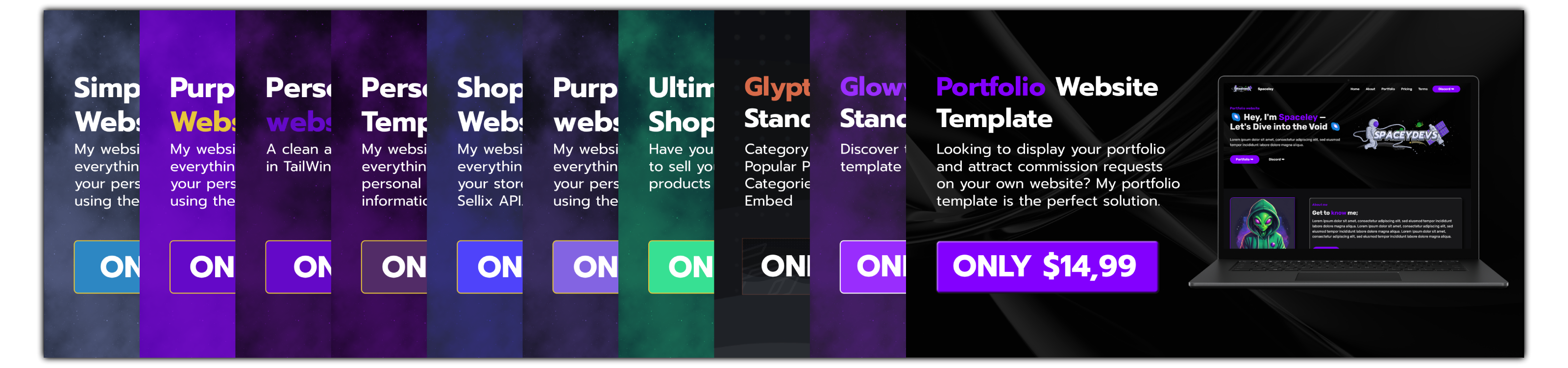
Choosing a Template:
- Visit SpaceyDevs or our store page on BuiltByBit to find a template that matches your needs and preferences.
- Once you've found the right template, click on it to purchase and download the files to your computer.
Editing Content:
- Locate the downloaded template files on your computer and unzip them where you can easily find it back.
- Open the folder containing the website files and look for files ending in ".html" (these are your webpage files).
- Use a text editor like Notepad++ (Windows) or TextEdit (Mac) to open these HTML files.
- Look for sections of plain text and image source links that you can replace with your own content. You can usually identify these by looking for familiar words or phrases of the website within the code.
- To add your products, find buttons or sections labeled with "Sellix Product ID" placeholders. Replace these placeholders with the actual IDs of your products from your Sellix panel.
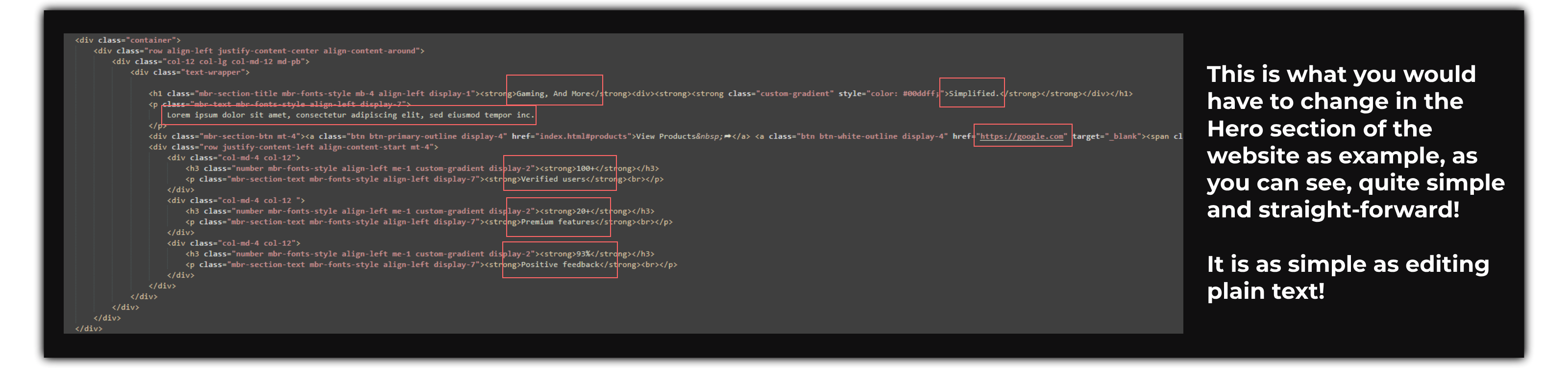

Getting Web Hosting:
- Choose a web hosting provider of choice. (Don't know which one to choose? Contact us for recommendations)
- Visit the provider's website and select a hosting plan that fits your needs. (Cheapest plan works for our website templates)
- Complete the registration process and set up your hosting account.
Connecting a Domain:
- If you don't have a domain, you can register one through your hosting provider or a domain registrar like GoDaddy or Namecheap.
- Once you have a domain, access your domain settings either through your hosting provider's dashboard or the registrar's website.
- If you register your domain through your hosting provider, it's most likely automatically connected.
- Look for options to update your domain's Nameservers and point them to your web hosting provider. This allows your domain to connect to your hosting account.
Uploading Website Files:
- Log in to your web hosting account's control panel. This is usually accessed through a link provided by your hosting provider, often called something like "cPanel" or "Hosting Dashboard."
- Look for an option called "File Manager" or something similar.
- Navigate to the "public_html" directory. This is where your website files need to be uploaded for them to be visible on the internet.
- Upload all of the customized website files from your computer to the "public_html" directory.
Testing and Launching:
- Once the files are uploaded, open a web browser and type in your domain name to see if your website is live.
- Test all the pages and functionality of your website to ensure everything works correctly.
- Make any necessary adjustments or corrections to your website files and re-upload them if needed.
- Congratulations! Your customized website is now online and ready to showcase to the universe ✨

If you require any extra help or have questions/facing issue's feel free to contact us through Discord and we will be there to assist you in getting your website template online!
- SpaceyDevs
-1.png)